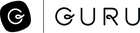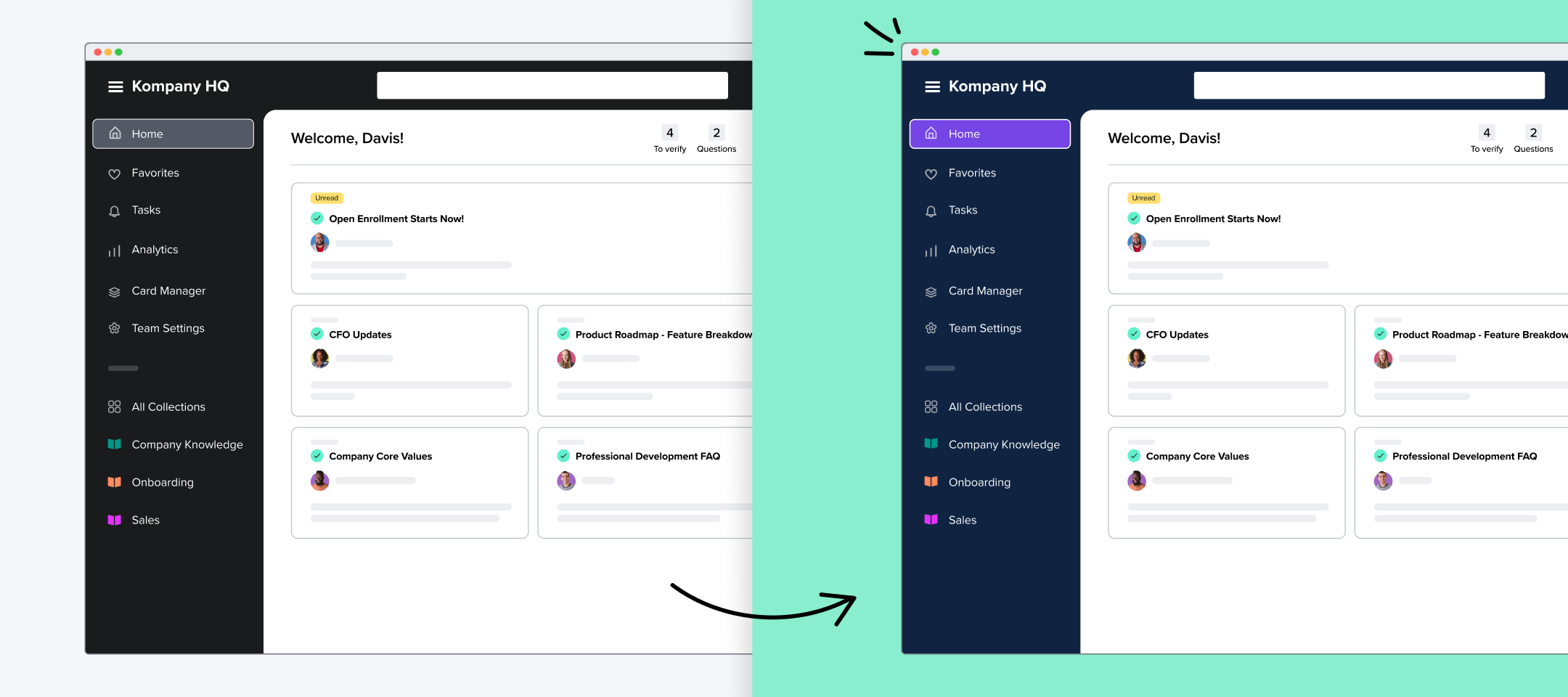Hey Guru Community 👋 I’m excited to share the news that companies on our Builder plan and above can now customize the colors in their Guru instance, right from within the Guru app. We’ve heard from communications leaders and execs that it’s important for their company-wide apps to look and feel consistent. Now, admins can control the appearance of Guru to make our app feel more like your company.
Here’s how it works:
-
Under "Customization" in Team Settings, Admins have the ability to edit the team name, add a team logo, and create a custom color theme.
-
Click the “apply a custom theme” button, and you’ll see options to enter a hex code for three areas:
-
Background (menu background color)
-
Accent (highlight and overlay color)
-
Text and icons (color of text and icons in the menu area)
-
-
As you enter hex code values, the app will automatically update with the colors you have chosen.
-
If you pick a color combination that does not meet accessibility standards, you’ll see a warning message.
-
-
Click “update theme” to accept changes.
-
You can go back and edit your colors or restore Guru’s default color scheme at any time.
-
Learn more about this feature in the Help Center.
Are you planning to customize colors in Guru? Drop a comment below–we’d love to hear from you!