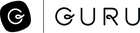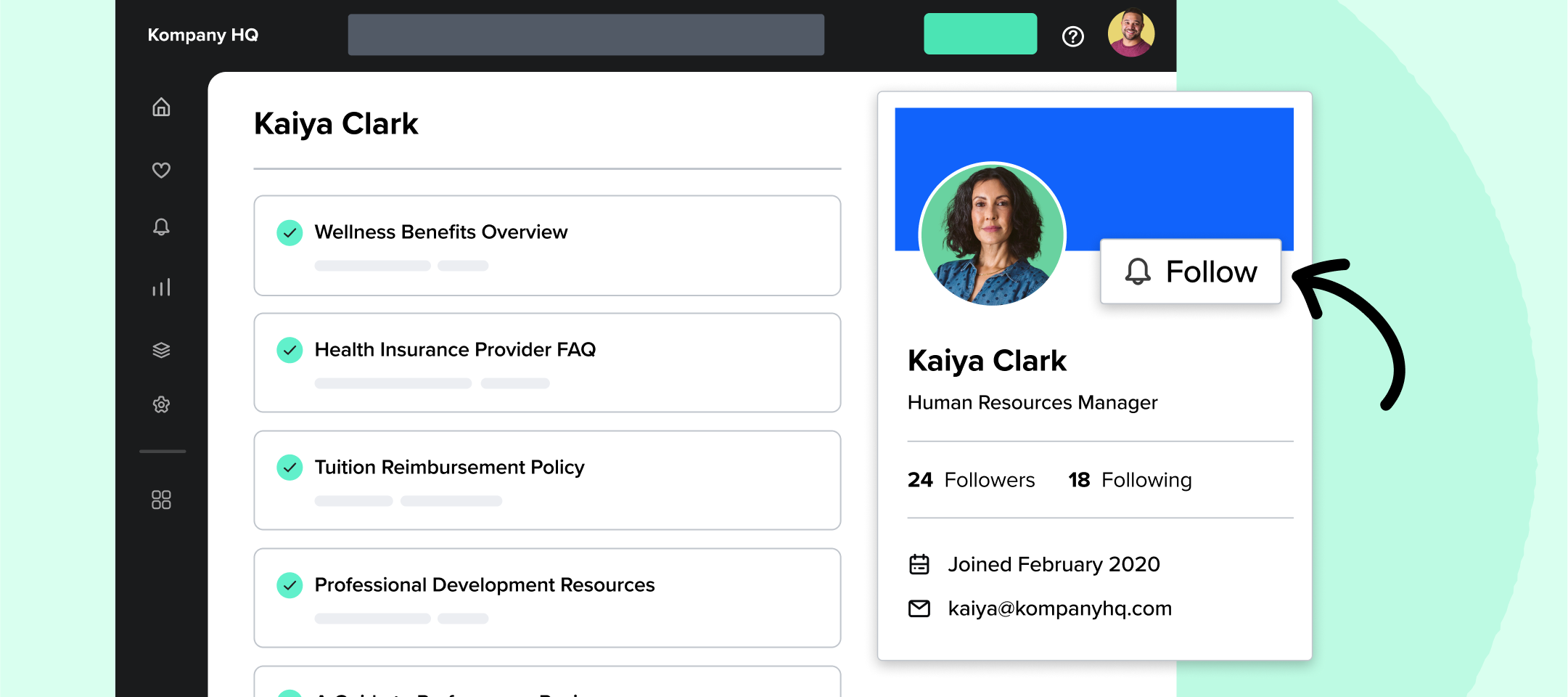Hello there Community members!
The year may be winding down; however, we have one last update for you: this morning we released the ability to follow an author, giving users a new way to stay up to date with the latest knowledge from your company’s subject matter experts. This new feature notifies users every time an author they’ve chosen to follow publishes a new Card. It’s a great way to stay connected with cross-functional colleagues, understand what’s happening in specific areas of the business, and stay in sync with MVPs across teams.
As part of this release, we added a new page type to Guru for user profiles. You can see a user’s profile by clicking on the hyperlinked user name at the top of any Card. User profile pages contain the information entered by that user in the Personal Settings section of account setup along with a list of Cards they’ve authored. There’s more to come here, so stay tuned for exciting updates to user profiles in the coming weeks!
Here’s how to follow an author:
- Navigate to a user profile by clicking on the user name hyperlink at the top of any Card.
- Click the “Follow” button next to the user’s profile image.
- You’ll receive a notification in the channel you’ve chosen (Slack, Teams, or email) every time that author publishes a new Card that you have permission to access.
Follow an author is a great complement to our follow a Card feature, which allows users to get notified when specific content is updated. It’s also another way to build your culture of knowledge sharing: authors better understand the impact of the information they’re saving in Guru and leaders gain visibility of the MVP authors within your company. Perhaps you’ll discover some unsung heroes amongst your authors!
Helpful hints:
- Every Guru user will have a profile page.
- You can view your profile by clicking the “My Profile” link in the avatar menu (this used to be called “Edit Profile”).
- You can edit your profile from the “My Profile” page. Fill in the blanks and help your coworkers better understand your role!
- If you created your profile a while ago and your profile picture looks fuzzy, head into your profile and upload a new image. This is a legacy issue with image uploads that has since been fixed.
Check out Follow an Author in the Help Center to learn more.
Who are you planning to follow? Let us know how you and your team are using this feature by leaving a comment below!