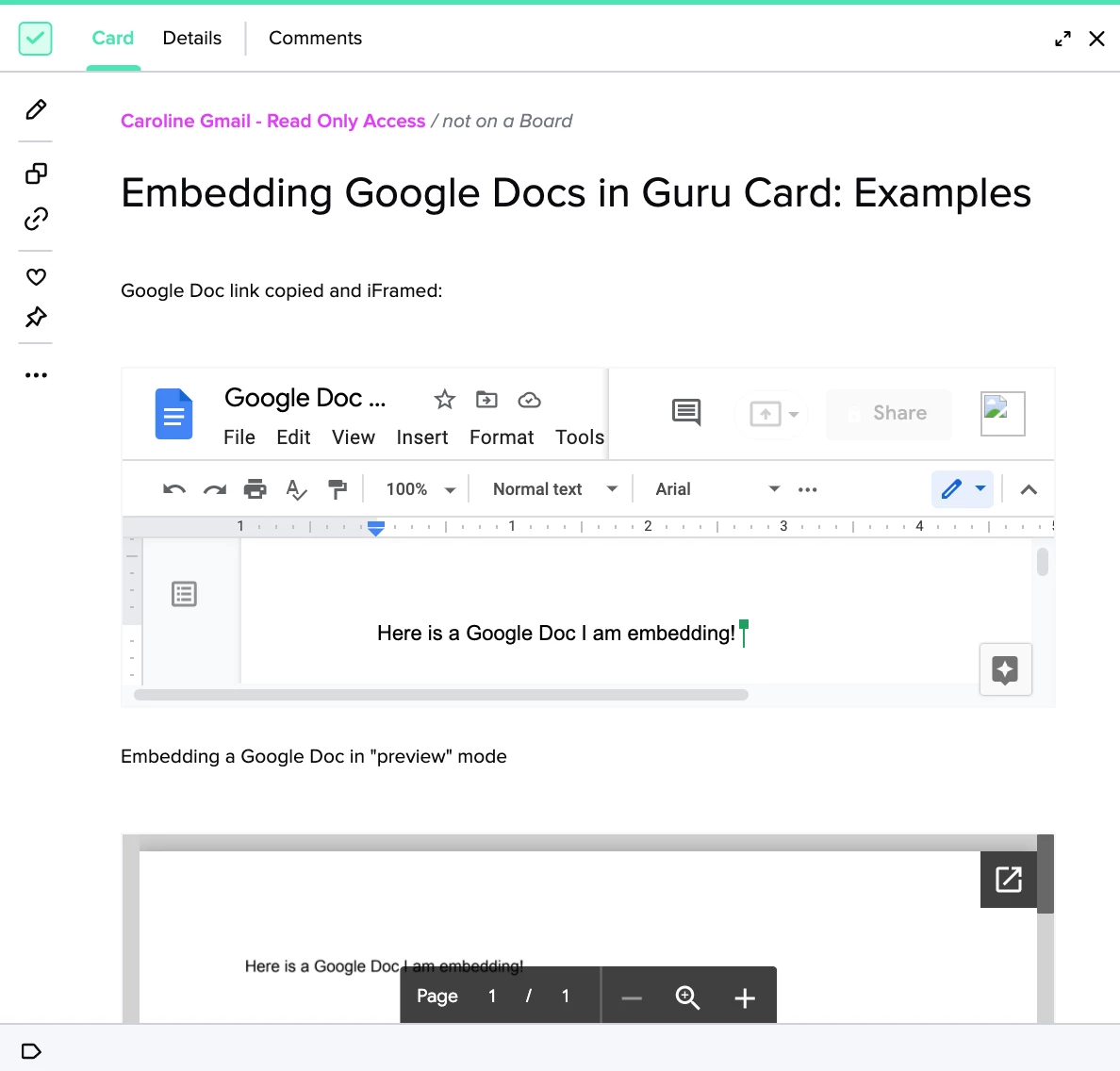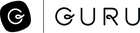Hi everyone! Caroline from the Guru Support team here 👋 today I wanted to answer a couple of common questions we get about embedding assets from Google Drive. When used correctly, the embedding functionality can be a great way to complement the information in Guru and provide your colleagues with all of the knowledge they need to do their jobs in one place.
When should I embed a file from Google Drive?
We recommend using the embedding functionality to pull slide decks, Google Sheets, or long-form documents that can’t be broken up into Guru Cards. In cases where the content is ready to publish, we suggest copying that information into Guru to ensure it is searchable and can be verified. We share more tips about when to embed content in this Help Center article!
How do I embed a file from Google Drive?
Embedding files from Google Drive is easy! After ensuring the file is shareable, copy the link into our iFrame tool in the editor. This will insert the Google Doc exactly as you see it in Google. If you want to optimize the viewing experience for your team by iFraming the file in “‘preview” mode, there are a few minor changes you can make to the link (see below - note this is not a real link, just a template!)
https://docs.google.com/document/d/abcdefg/edit# ➡️ https://drive.google.com/file/d/abcdefg/preview
If you run into any trouble with then viewing files from Google Drive, check out this Help Center article - this likely is related to the security settings of that document or your browser.
We have a ton of resources about embedding all types of content in our Help Center under the Creating and Sharing Content section. If you have any questions about embedding content from Google Drive, thread below! I’d also love to learn more about how your teams use this functionality to enhance your Guru Cards. 📝