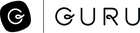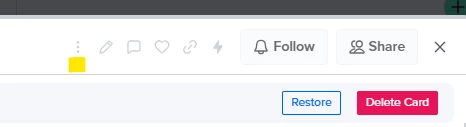The current process for reviewing linked cards when you try to archive a card is clunky.
- You click Archive on Card A.
- It takes you to a page that says “Before archiving this Card, review the # Guru Cards that contain links to this one.”
- When you click on that link, it opens a list of cards in a new tab.
- When you click on one of those links, it opens that card (Card B) in the same tab where you were reviewing the list of cards.
- Click edit on Card B.
- There is nothing that highlights where the link is, so you have to manually search for it. This isn’t a huge issue as you can usually just ctrl+f but if Card B is large, or if the link doesn’t have the same name as Card A, it can be a little annoying.
- Once you edit Card B to remove/update the link, it takes you back to Card B. When you click the X on Card B, it takes you back to Card A, but not the list of cards that link to card A that you started on.
- You have to go back to your original tab and click “review the # Guru Cards that contain links to this one” again, or click Archive again in the new tab and start the process all over.
Suggestions to make this process smoother:
- In step 4, when I click on Card B, open Card B in a new tab. This way I don’t lose the list of linked cards.
- Highlight the link(s) in some way so I know exactly what part needs to be edited.
- Maybe the link could even be automatically opened in edit mode to cut down on an extra click.
- In step 5, when I finish editing, take me back to the list of linked cards rather than back to Card A or Card B.
- Some kind of “find and replace link” feature where you can tell Guru “replace all instances of links to Card A with links to Card B.” Not a perfect fix for instances where the process has changed beyond solely linking a different card, but would save time when that is the case.