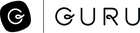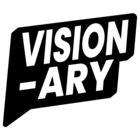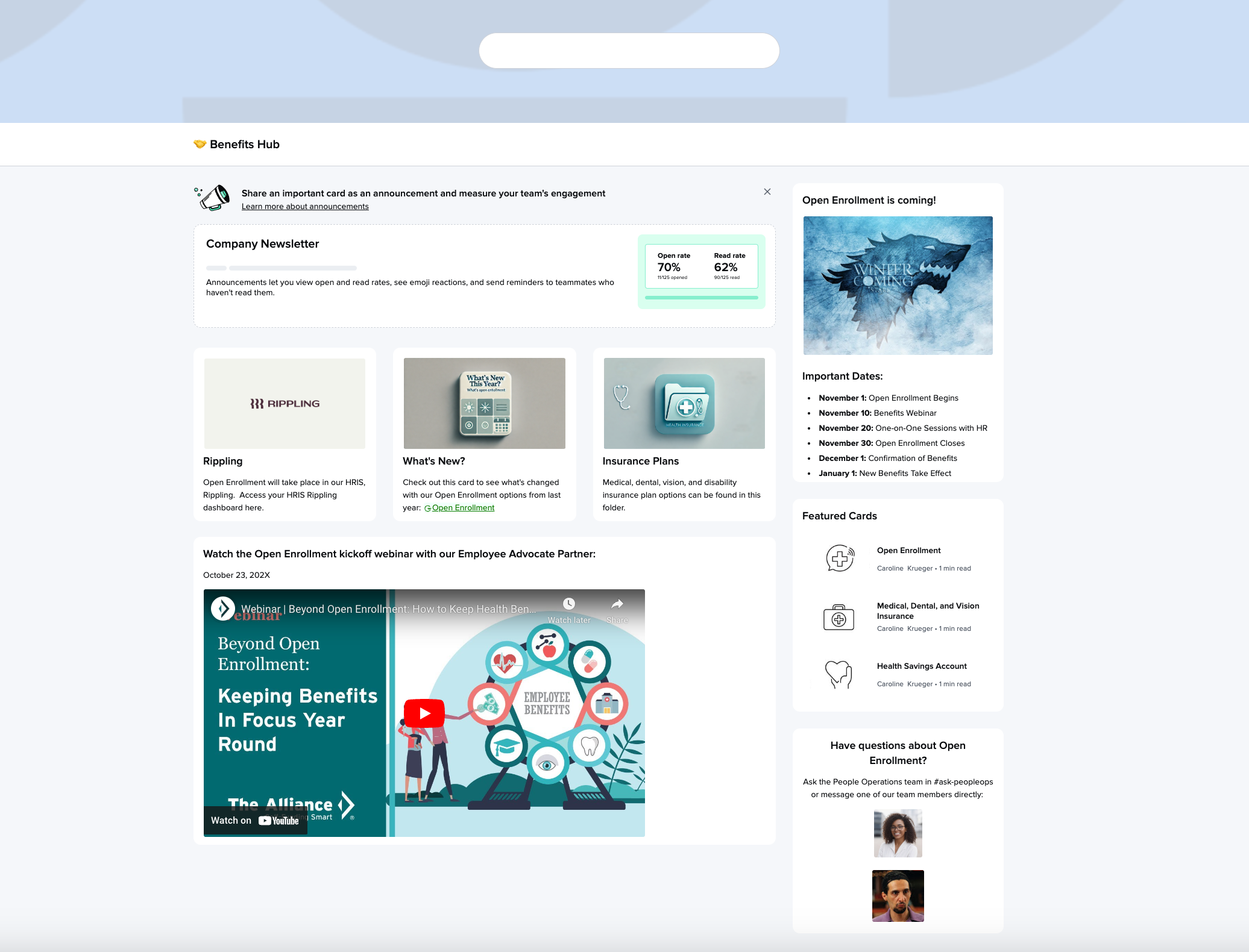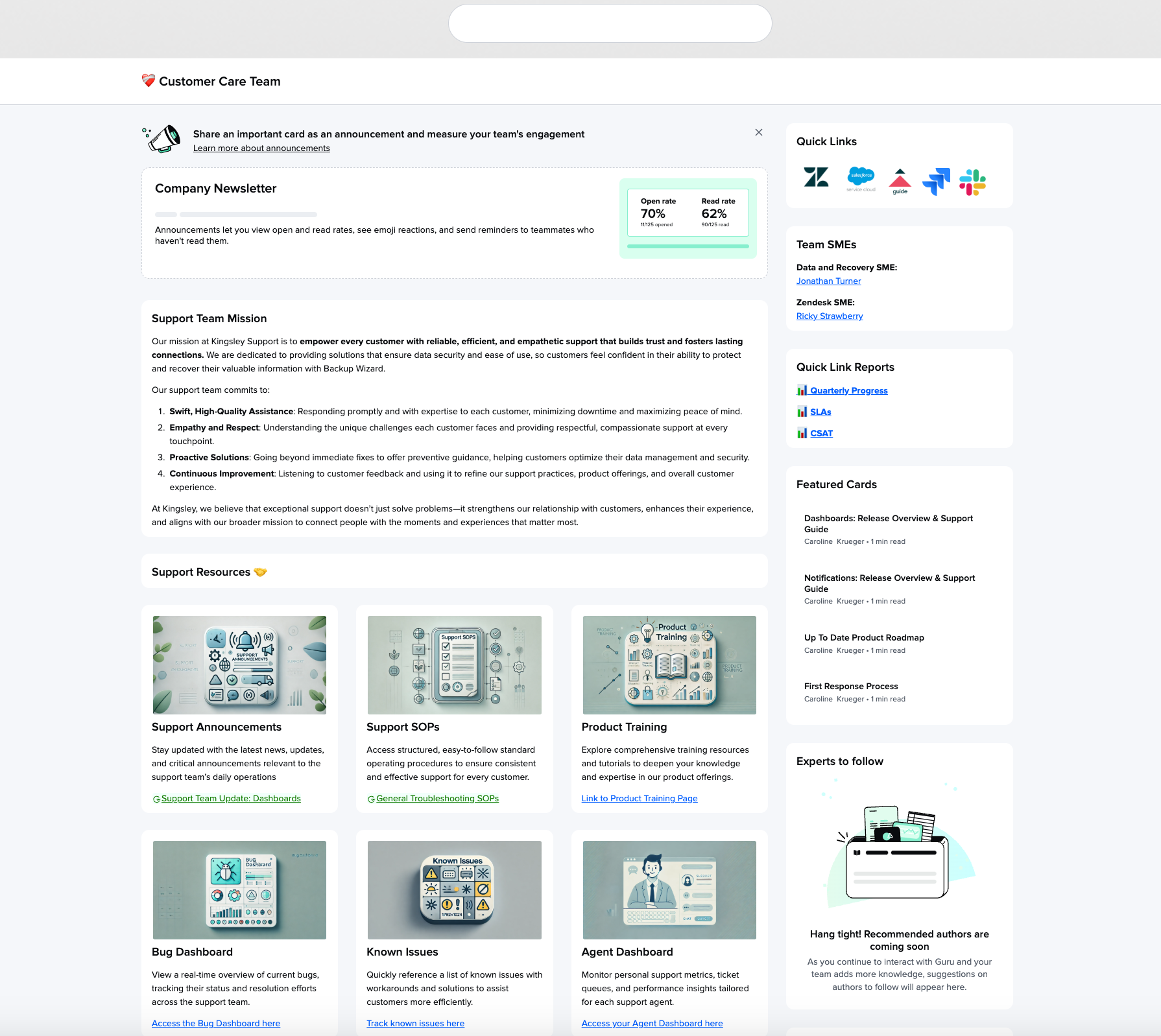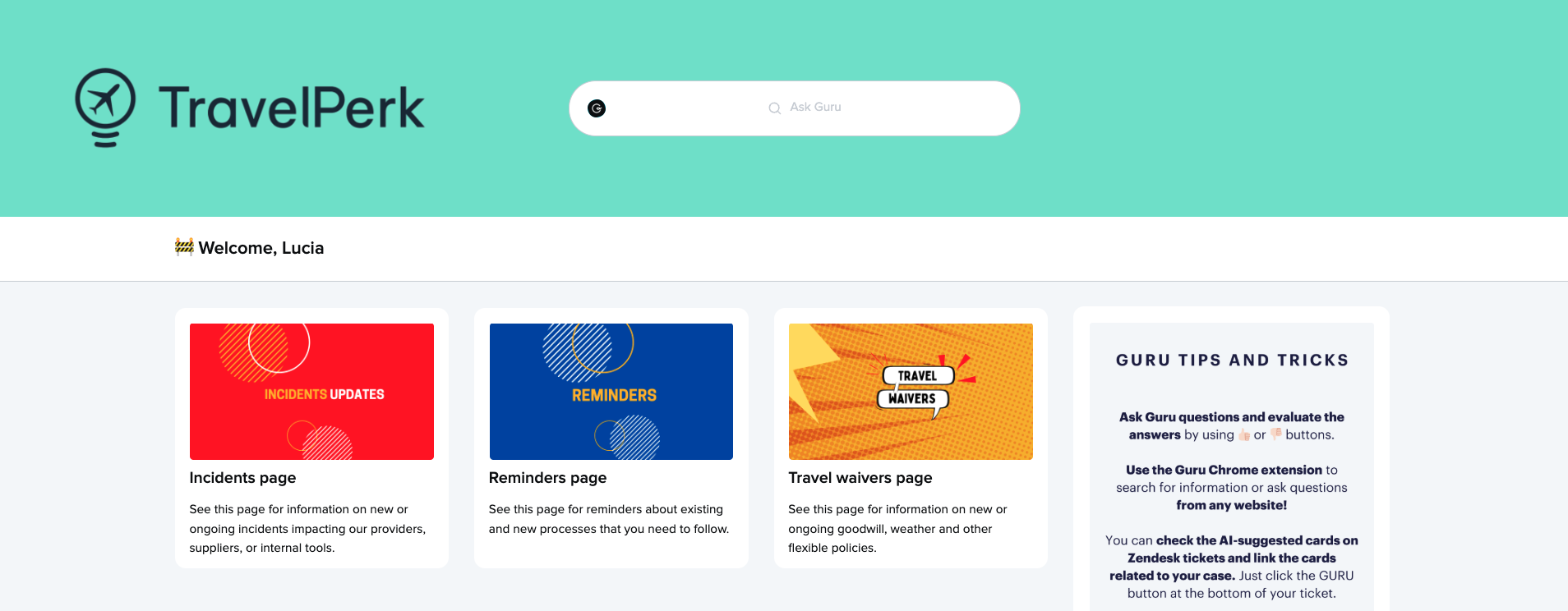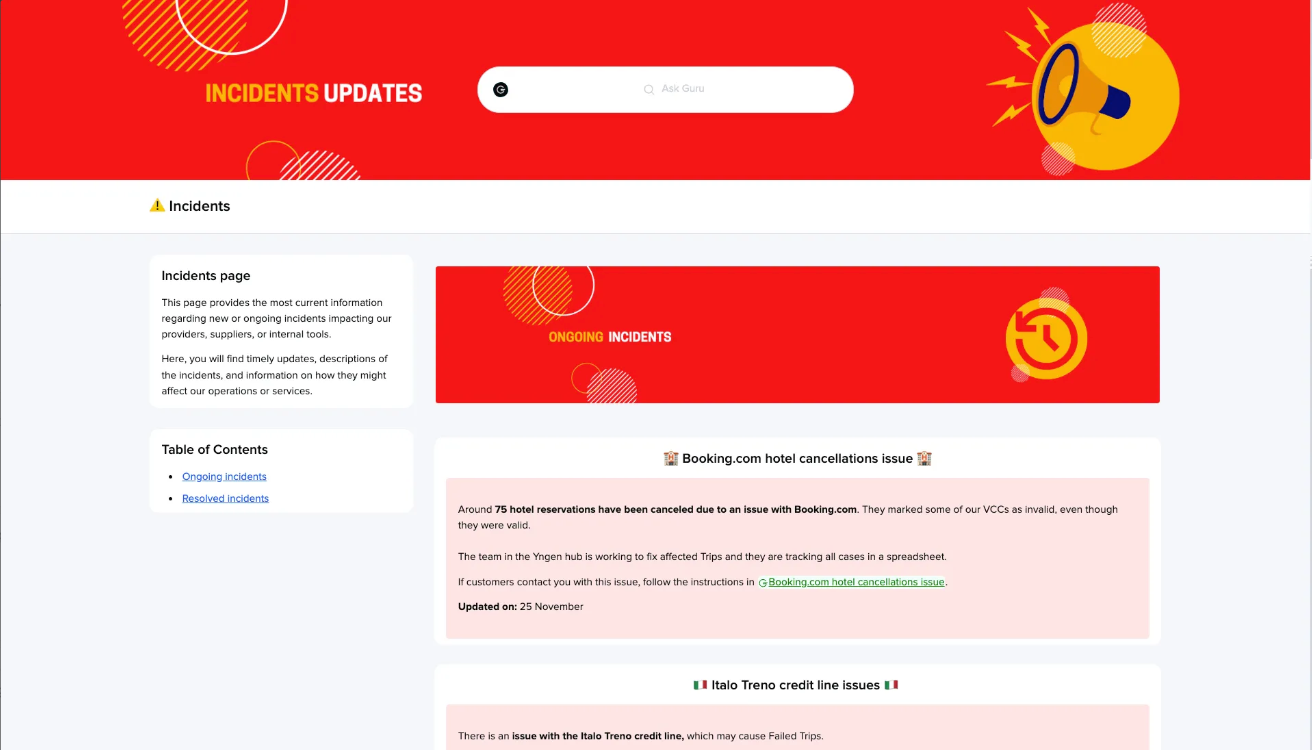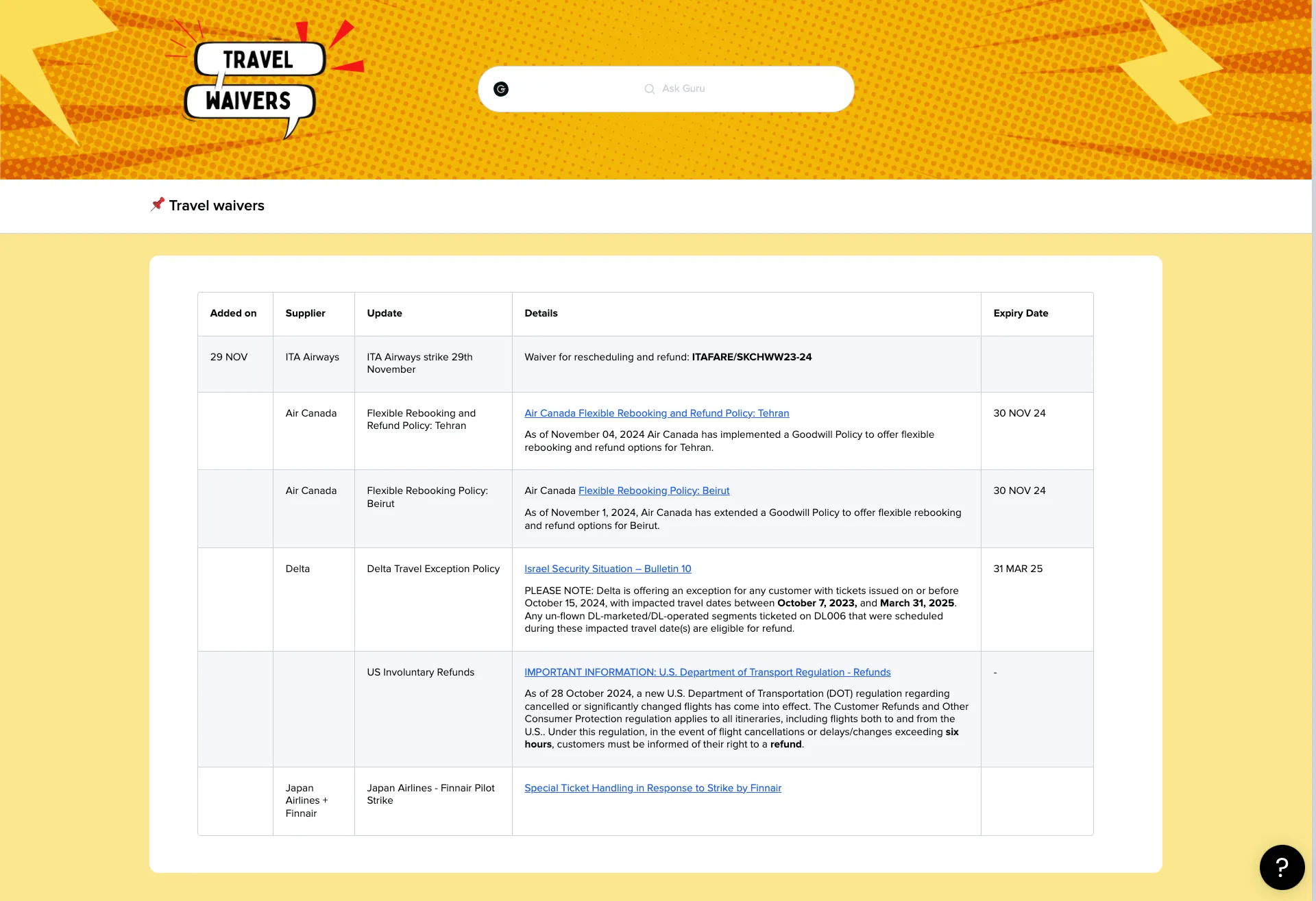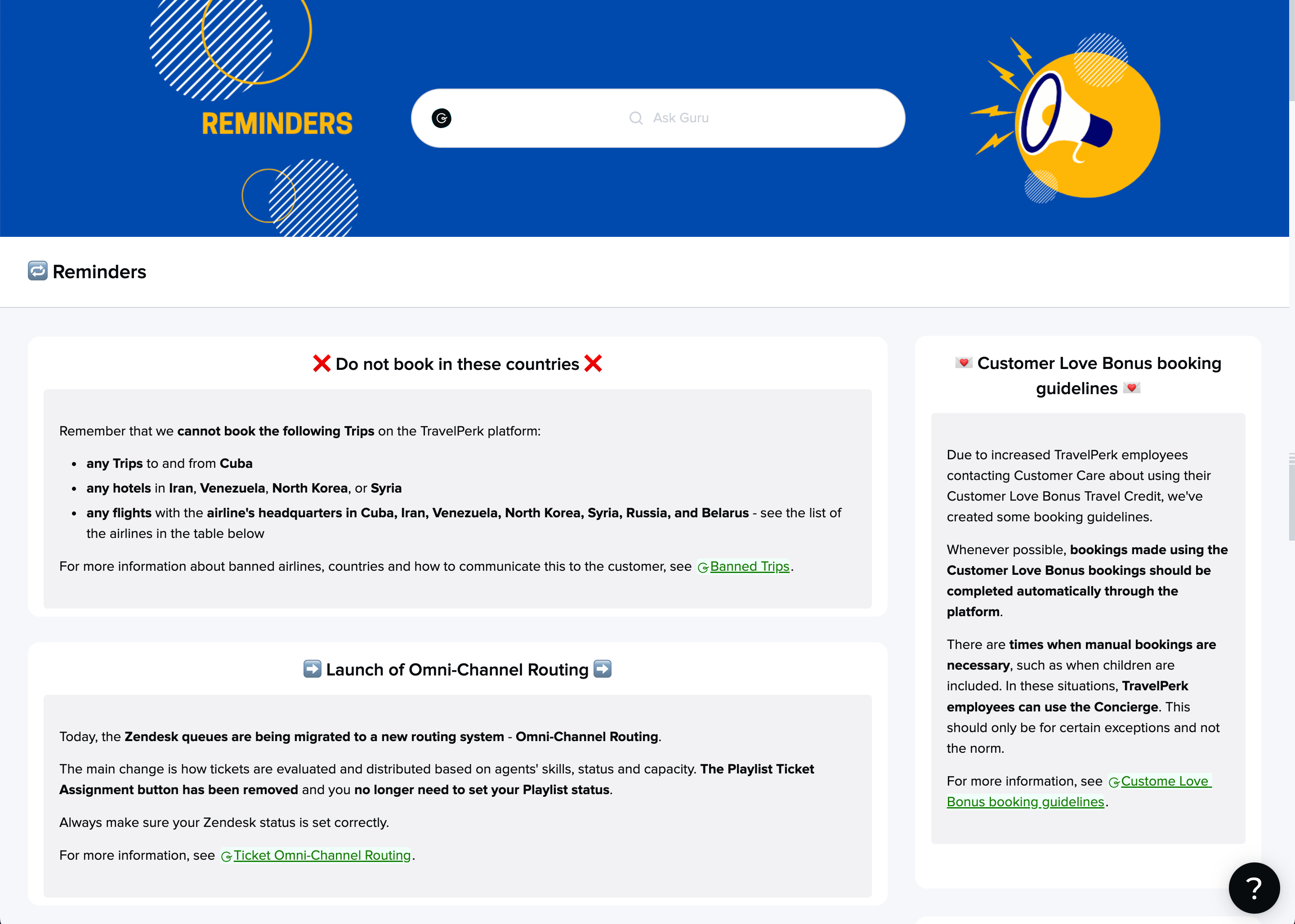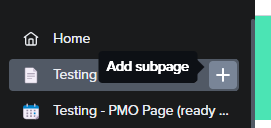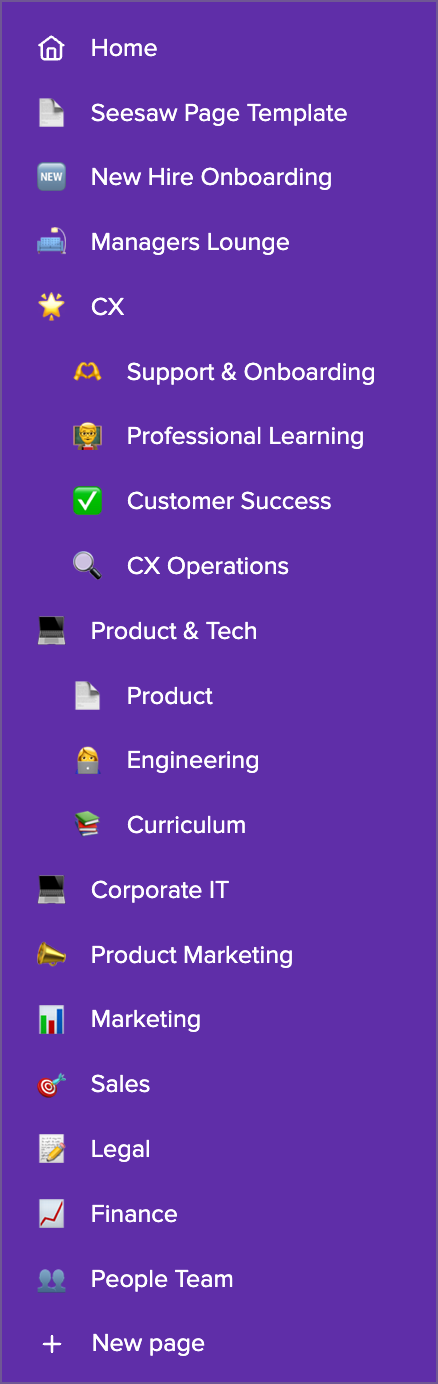Did you attend one of the Custom Pages workshops recently? Have you been tinkering with Guru’s new custom pages feature?
We’d love to hear from you! Show off what you’ve built—your creations could inspire others to help elevate their team’s overall knowledge experience. 🛠️✨
🤔 Here are some additional questions to spark discussion:
- What creative use cases have you found for Pages so far?
- How has this feature simplified navigation for your team?
- What tips or tricks do you have for designing a standout Page?
Drop your thoughts, screenshots, or ideas below ⬇️ Let’s keep the inspiration flowing! 🚀
Read more about Pages in our Help Center here.