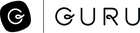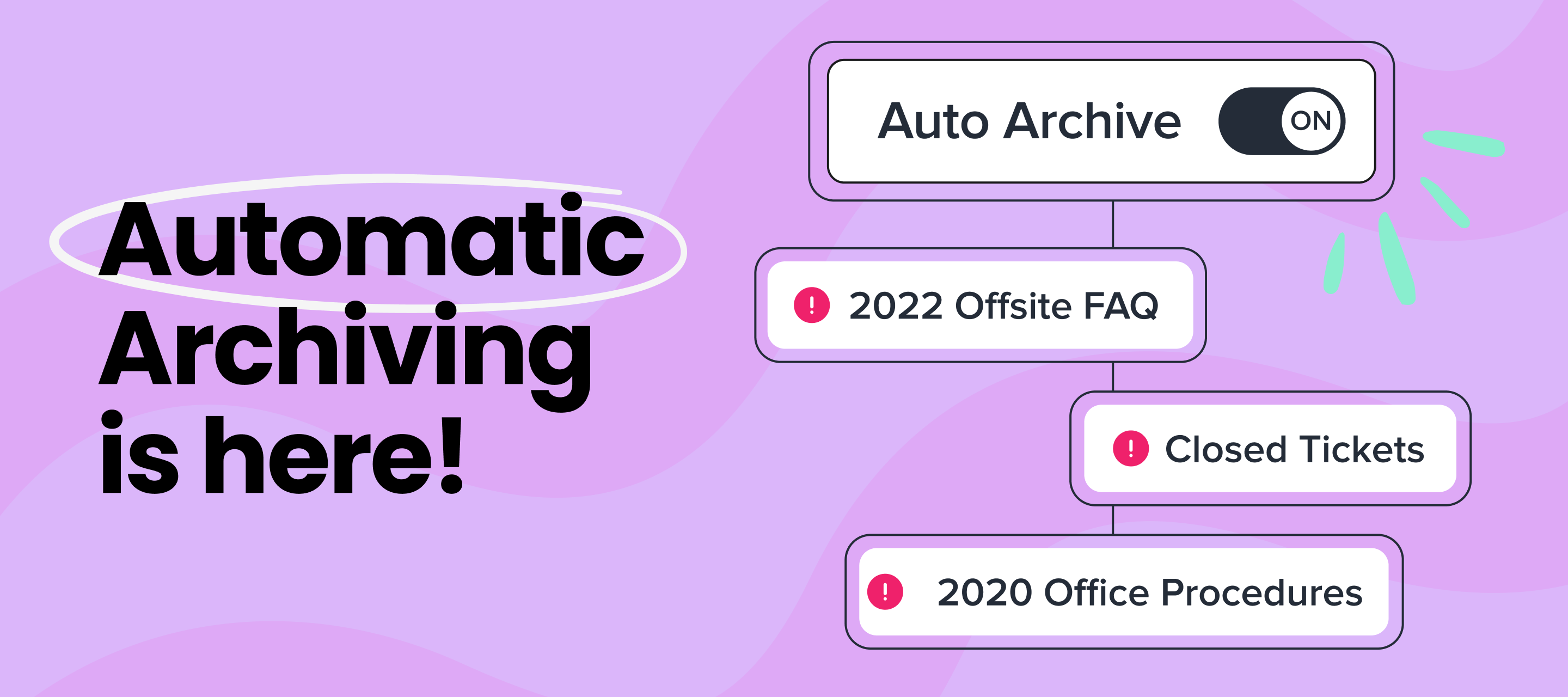Hey Community! Today, we released a new automated feature for all teams on Builder plans and above that will help you keep information in Guru fresh and trusted by archiving low-engagement, unverified Cards. Auto archiving runs in the background and takes the manual work out of identifying content to clean up in Guru. Archived Cards won’t appear in search results or Answers, and can be restored any time if you want to revisit, refresh, and republish them.
You can keep encouraging your teams to capture and store information in Guru, with the foresight that Guru will step in to identify what Cards are going stale and archive them on your behalf. This takes away some of the manual work of verification by allowing experts to focus on verifying the most important content, instead of out-of-date Cards that aren’t being viewed.
Auto archiving outdated information has the added benefit of improving the quality of Answers generated using Guru content. If you’ve been using Answers and seeing unverified Cards in the sources, you’ll see an immediate improvement after auto archive cleans out the stale info.
Admins can access the auto archive feature in Card Manager. As part of this release, the layout for the Card Manager page has changed to a side navigation. This is part of our overall effort to create a consistent navigation experience inside of Guru.
We’ve implemented auto archiving with default archiving settings that reflect best practices from our most successful customers, based on our decade of experience in knowledge management (KM). Cards that will be auto archived are ones that have been unverified for 6 months or longer and have had 0 views while being unverified. We’re also giving admins control over how this feature gets implemented in your instances, so auto archive can reflect your company’s KM strategy. Admins can preview Cards that are about to be archived and remove Cards from the archive queue. If you’d like even more control, you’ll be able to adjust the criteria used to determine which Cards are auto-archived.
If auto archive isn’t right for your company, admins can choose to turn this feature off by contacting our support team.
To give Collection Owners more control over this feature, auto archive is turned on at the Collection level. Collection Owners are often closest to the content stored in Guru, so they’re better able to make a call on whether specific Cards should be archived. The owner of each Collection will be able to choose the custom criteria for their auto archive, or turn off auto archive for certain Collections. As with workspace-wide auto archive, the default settings will be on by default if no change is made.
Because this is a new automated feature, we recommend communicating your auto-archive settings to Collection owners who don’t have admin access so they know what to expect.
If you have Cards that meet the default criteria for auto-archiving, they will be listed in the “Auto Archive” queue within Tasks and the actual archive will occur on December 10th. You have a week to adjust criteria, review the queue, and remove Cards from the queue. Every week, the process will repeat, with a new list of Cards to be archived available in Card Manager.
Once your first auto archive has run, you’ll be able to filter by auto archived Cards in Card Manager and view the queue of Cards scheduled to be archived in Tasks. This will give you a chance to see content that has been automatically cleaned up versus content that’s been manually archived by your team. If anything unintentionally got included in an auto archive, you’ll be able to restore that Card to its original Collection.