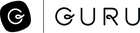Any suggestions on how to easily "draw" on a screenshot that you are adding to a Guru card? Like if I wanted to add an arrow or a box around a certain part of the image? What do other folks use to accomplish this?
Page 1 / 1
If you're on a Mac there are some simple built in options in Preview: https://support.apple.com/lv-lv/guide/preview/prvw1501/11.0/mac/11.0
In addition to the above options, I've used Jing as well, used to be a free resource.
I'm also playing with a newer, free tool that is a Chrome extension called Screenity that lets you take video in browser and annotate it. I'm still learning it but so far it seems great, and the developer has said she's intending it to stay free.
I'm also playing with a newer, free tool that is a Chrome extension called Screenity that lets you take video in browser and annotate it. I'm still learning it but so far it seems great, and the developer has said she's intending it to stay free.
and in Windows 10, Win+Shift+S does a snap then click on the notification to open Snip & Sketch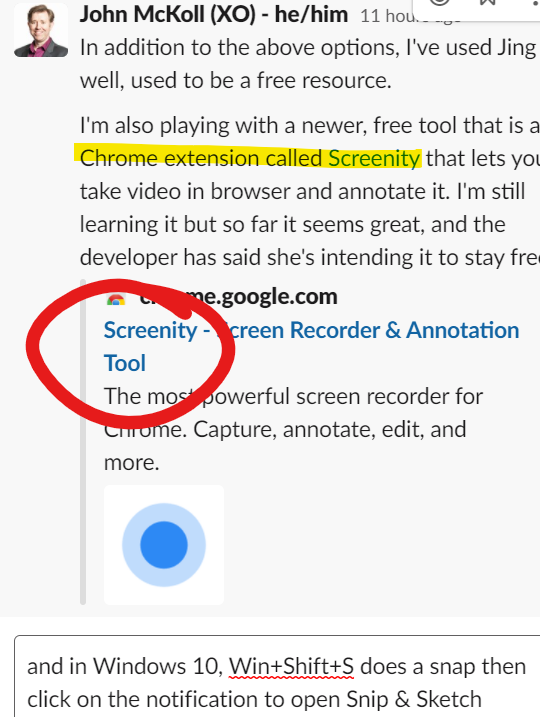
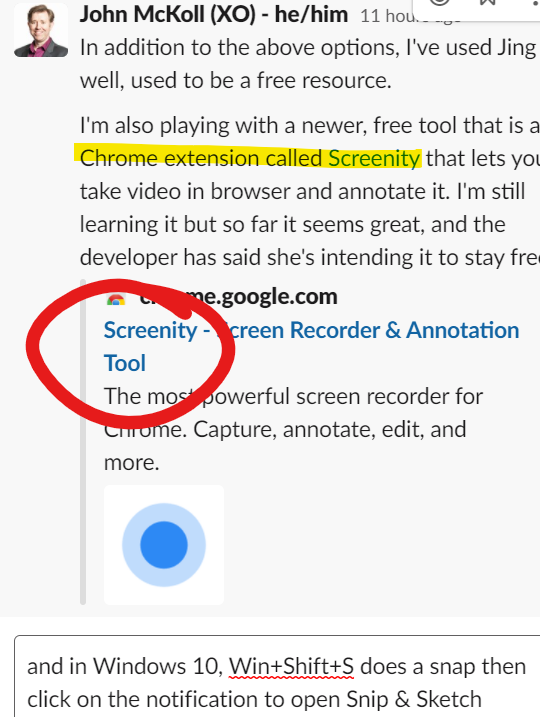
I do wish you could just paste images into the Guru editor though, instead of having to save to your computer and then upload it
I use Skitch - it's free, don't need to use Evernote. CMD + E exports as a png or jpg.
Yeah I used to paste all the time and sometimes it works and sometimes it disappears eventually. 

Option A) Find image online. Right-click, 'Copy Image'. Head to Guru. CTRL+V on keyboard (CMD+V for Mac) OR right-click, Paste.
Guru will insert an image placeholder, think for a few moments, and then paste in your image with the label "unnamed image."
Option
 Insert an image placeholder in Guru. Select the Advanced Uploader (see images below). Choose 'Link' on the left side, find your image online, copy the URL and paste it into Guru's Link screen. Preview appears, and you're all set.
Insert an image placeholder in Guru. Select the Advanced Uploader (see images below). Choose 'Link' on the left side, find your image online, copy the URL and paste it into Guru's Link screen. Preview appears, and you're all set.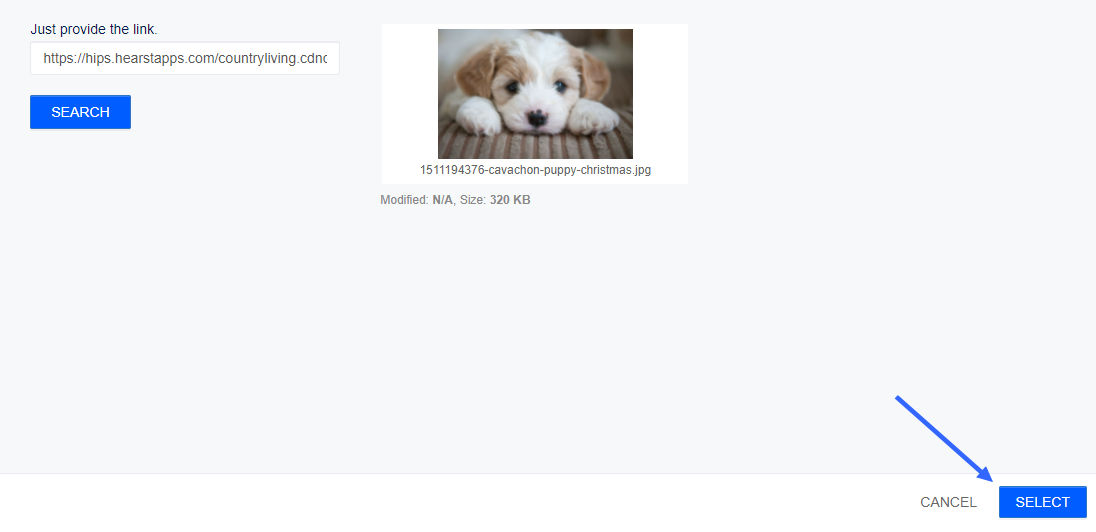
I just came across a card where two images have gone missing


Ah, I didn't think to try pasting the image directly without using the image button
hrm....that makes me think that when pasting an image, Guru is creating a link to the image. so if something happens to the source image to break that link, then Guru just throws an error. Hrm....food for thought. Thanks to you and @siobhan for bringing it up, I had no idea. :slightlysmilingface:
sure thing!
thanks for all the suggestions!
Pasting images might be a browser thing? Normally I use Firefox but today I happened to paste in Edge (Chromium) and it worked
pasting does work but down the road random ones will disappear and become red squares with a question mark.
Reply
Enter your E-mail address. We'll send you an e-mail with instructions to reset your password.